
If you’ve been a Windows user, you may have come across the words “flash BIOS.” The term usually comes up as a possible troubleshooting step when you run into problems like a freezing or unresponsive computer, a blue screen of death, or the like. If you’re wondering what it actually means, we’ll explain in this article what it means when a guide suggests you flash the BIOS on your computer.
QUICK ANSWER
To "flash the BIOS" means to install an update to the BIOS firmware. You are replacing the older BIOS version with a newer version.
Unless you are experiencing bugs or other issues or have new hardware that is not being recognized, we advise against flashing your BIOS or updating it. Only update your BIOS if you need to. If it works well, leave it as it is.
JUMP TO KEY SECTIONS
What does it mean to flash BIOS?
BIOS stands for “Basic Input Output System.” It’s the first piece of software that is run when you start your computer. BIOS lives on the motherboard, and it is run independently of the operating system.
The main job of the BIOS is to check that the rest of your computer is correctly configured so that the operating system can boot without any issues.
“Flashing a BIOS” means updating the BIOS software to a different version. You are replacing the older BIOS version with a newer version, though in some cases, you may be moving in the opposite direction, replacing a newer (and possibly buggy or experimental) BIOS version with an older, stable version.
Since the BIOS is part of the motherboard, BIOS updates will be issued by your motherboard manufacturer in the case of desktops. For laptops, they will be routed through your laptop manufacturer.
What are the reasons you might decide to flash BIOS?
As you may have figured out by now, BIOS updates are different from regular Windows updates or other app updates. They are rarer and don’t have long and flashy changelogs. They are also motherboard-specific in nature.
These are the reasons why you might decide to flash your BIOS:
- Support for new hardware: This is the biggest reason for flashing your BIOS. Newer BIOS versions can come with support for newer CPUs and other hardware. So if you have some newly purchased and installed hardware not being recognized by your computer, a BIOS flash could be a possible solution.
- Bug fixes: If you are experiencing issues that other troubleshooting steps haven’t solved, there is a small chance that a new version could fix those bugs.
- Security patches: Some BIOS updates may contain critical security patches. If the changelog mentions so, it is recommended that you update to the latest version.
Is it safe to flash BIOS?
Since BIOS is the first thing that starts when your computer is powered on, there’s a certain level of importance to it. While BIOS updates are generally safe to flash these days, we would advise against flashing them if everything on your computer is running well enough.
If a BIOS update is botched, it can cause critical failure and be quite difficult to recover from.
You should check the changelog of the update to ascertain if the update is important enough, contains any critical bug fixes or security patches, or adds features that you were waiting for before deciding to flash the BIOS. If the changelog does not mention any of these, don’t bother updating your BIOS.
If it ain't broken, don't fix it. Also applies to BIOS updates.
Err on the side of caution when it comes to the BIOS, and refrain from updating it unless required. Most of the time, a BIOS version bump-up is not worth the trouble or risk.
FAQs
Some motherboards come with a dedicated “flash BIOS” button that helps you update the BIOS version. These motherboards typically also mark a USB port as the “flash BIOS” port. The general idea is that you load up the latest BIOS file in .bin format to a USB drive, plug the USB drive into this specially marked USB port, and with the power supply plugged in and powered on, you press the “flash BIOS” button to update the BIOS version of the motherboard.
The BIOS flash process can take up to 10 minutes. Your motherboard will indicate when it is complete. Your computer may restart a few times during the process.
Flashing the wrong BIOS can stop your computer from booting up. In worse cases, it can brick your motherboard and render it useless.
“Back-flash” usually refers to going from a newer version to an older version. BIOS back-flash settings control whether the BIOS version can be downgraded or not.
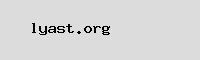
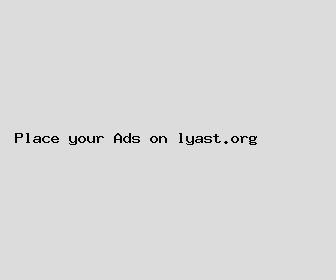
Author: Nicholas Boone
Last Updated: 1704617522
Views: 1345
Rating: 3.7 / 5 (94 voted)
Reviews: 98% of readers found this page helpful
Name: Nicholas Boone
Birthday: 1981-09-21
Address: 1096 Paul Hollow Suite 157, Katrinamouth, MT 10920
Phone: +4807430085296251
Job: Mechanic
Hobby: Crochet, Card Collecting, Animation, Wine Tasting, Soccer, Puzzle Solving, Ice Skating
Introduction: My name is Nicholas Boone, I am a strong-willed, proficient, enterprising, bold, intrepid, radiant, accessible person who loves writing and wants to share my knowledge and understanding with you.